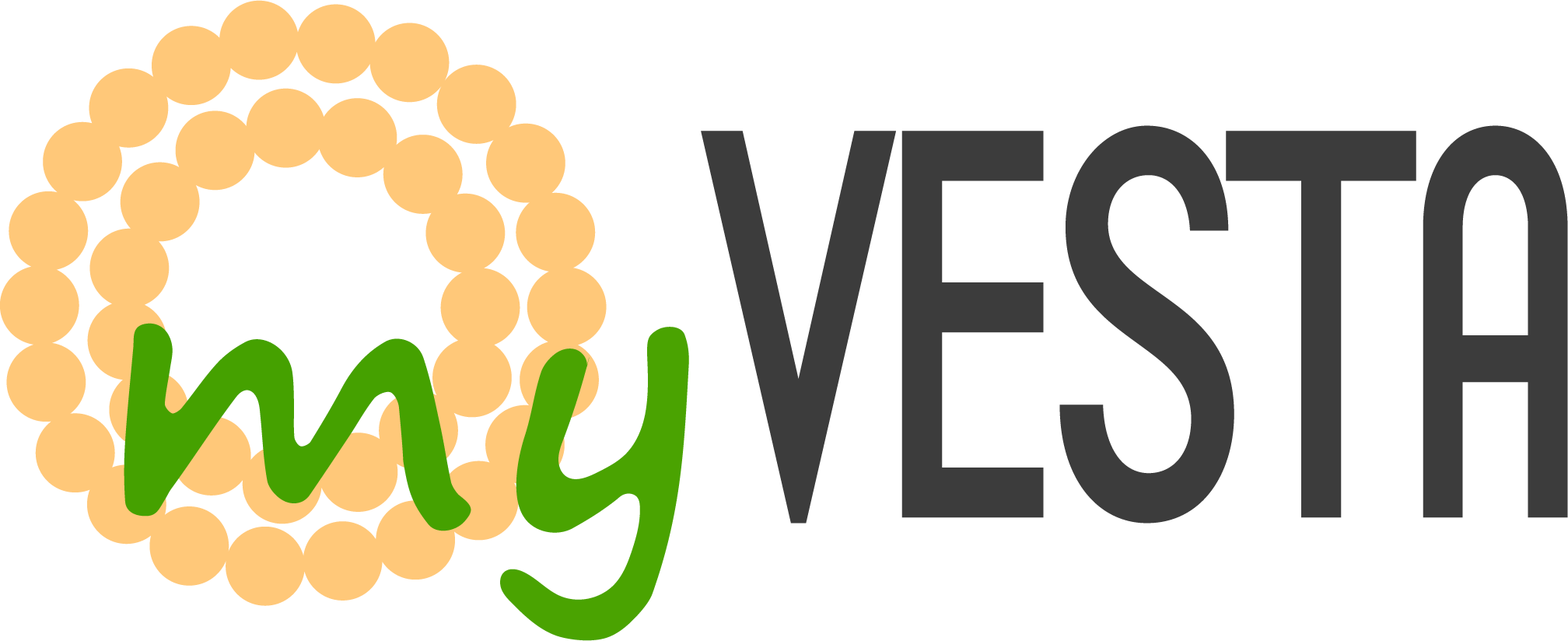Click on "Backup" icon. next: next: next: next: As long as you see it [inprogress] it means the backup is still being generated.
Refresh that page every ten minutes or so to see if it's finished.
When it's done, you'll get a link on the same page: Click on the link and download the file, save it to your computer.
Upload the file to your server. Login to SSH as root.
Execute:
Code: Select all
v-import-cpanel-backup ./backup-7.30.2020_06-26-20_usernameNaloga.tar.gzCode: Select all
cat /root/sk_mail_password_usernameOfAccount-1596113314After changing the DNS, you will probably need to install the LetsEncrypt SSL certificate on the imported domains.
-------------------
Special thanks to Maks Usmanov - Skamasle for this wonderful script!