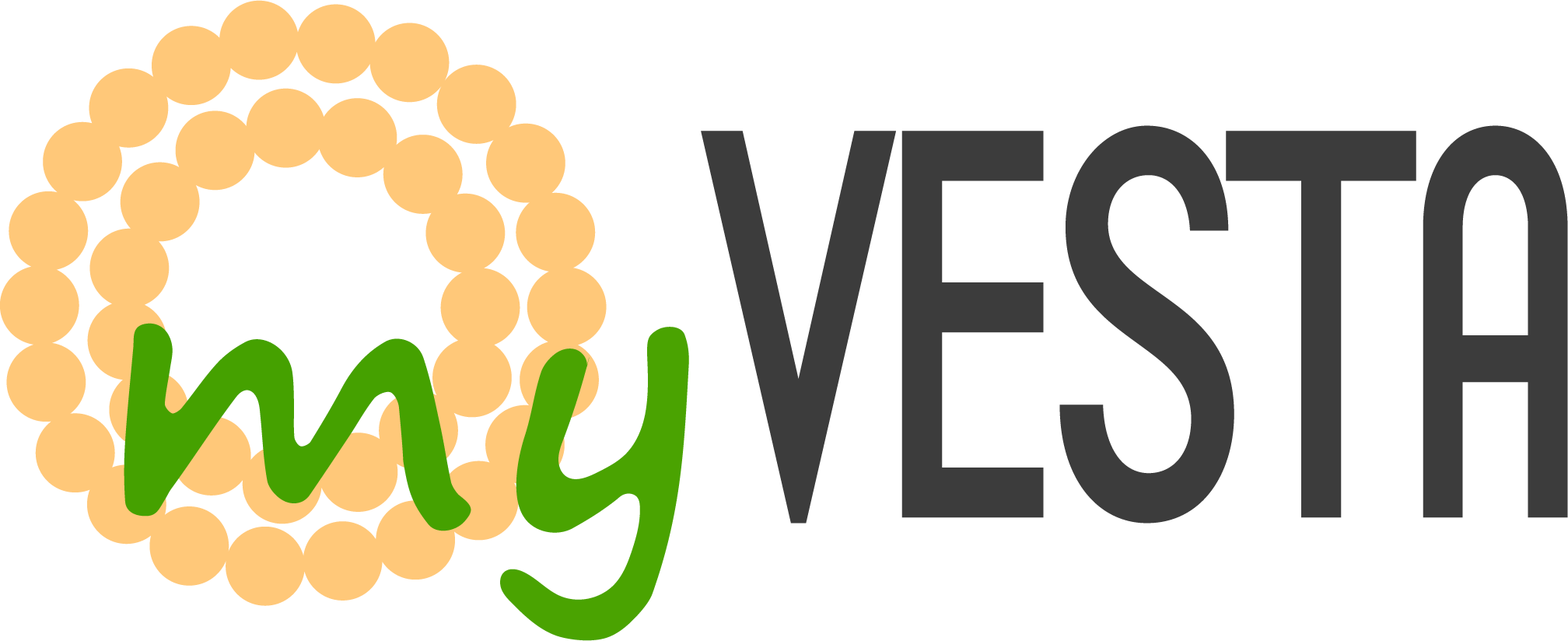There are multiple ways to achieve this goal. Let's explore some approaches:
First approach:
1. Create a myVesta user account (if you haven't done so already) and add a new domain. For example, let's name it testdomain.com. You have the option to add all other domains under this user or create a new user for each domain.
2. Move or copy all files from the old "/public_html" folder to "/home/testuser/web/testdomain.com/public_html".
3. In the myVesta Hosting Panel, create a new database. Note down the database name, username, and password.
4. Export the old database and import it into the new one. You can follow these two posts for guidance:
Post 1: viewtopic.php?f=27&t=659
Post 2: viewtopic.php?f=27&t=612
Another way to accomplish this is through phpMyAdmin (although we strongly recommend using the first approach):
https://www.educative.io/answers/how-to ... phpmyadmin
5. Edit the "/home/testuser/web/testdomain.com/public_html/wp-config.php" file and replace the old database credentials with the new ones you wrote down earlier.