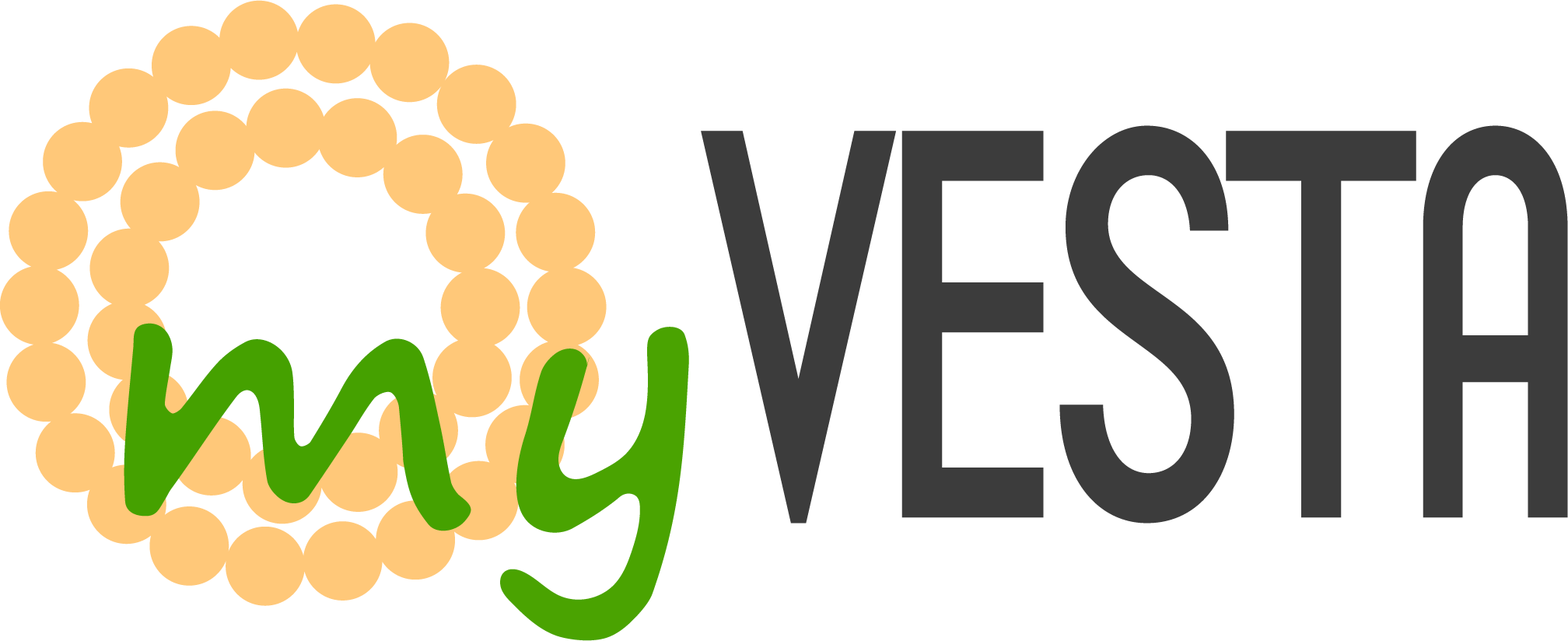/home/someusername/conf/dns/example-site.com.db
Maybe the simplest way to get it is to type in your SSH, as “root”, the following:
Code: Select all
cat /home/someusername/conf/dns/example-site.com.dbYou can simply copy-paste this output and save it as a file on your computer.
Anyhow, you can also get this file via SFTP as a “root” account.
Now let’s go to CloudFlare.
We will assume you have already added the domain to CloudFlare.
Go to that domain on CloudFlare.
First, click on “DNS” in the left menu.
Then delete all records you found in the DNS table this way:
Now, when the DNS table is empty, let’s import our previous saved DNS zone file:
Select the file from your computer:
Confirm upload:
In the end, just delete old NS records:
Click “Edit” and then “Delete” :
This is the final look of the DNS records:
In case you enabled "CloudFlare CDN Proxy" ("cloud" icons in DNS table), you also need to go to the "SSL" section and switch it to "Full" this way:
That’s it, you successfully imported myVesta DNS records to CloudFlare.